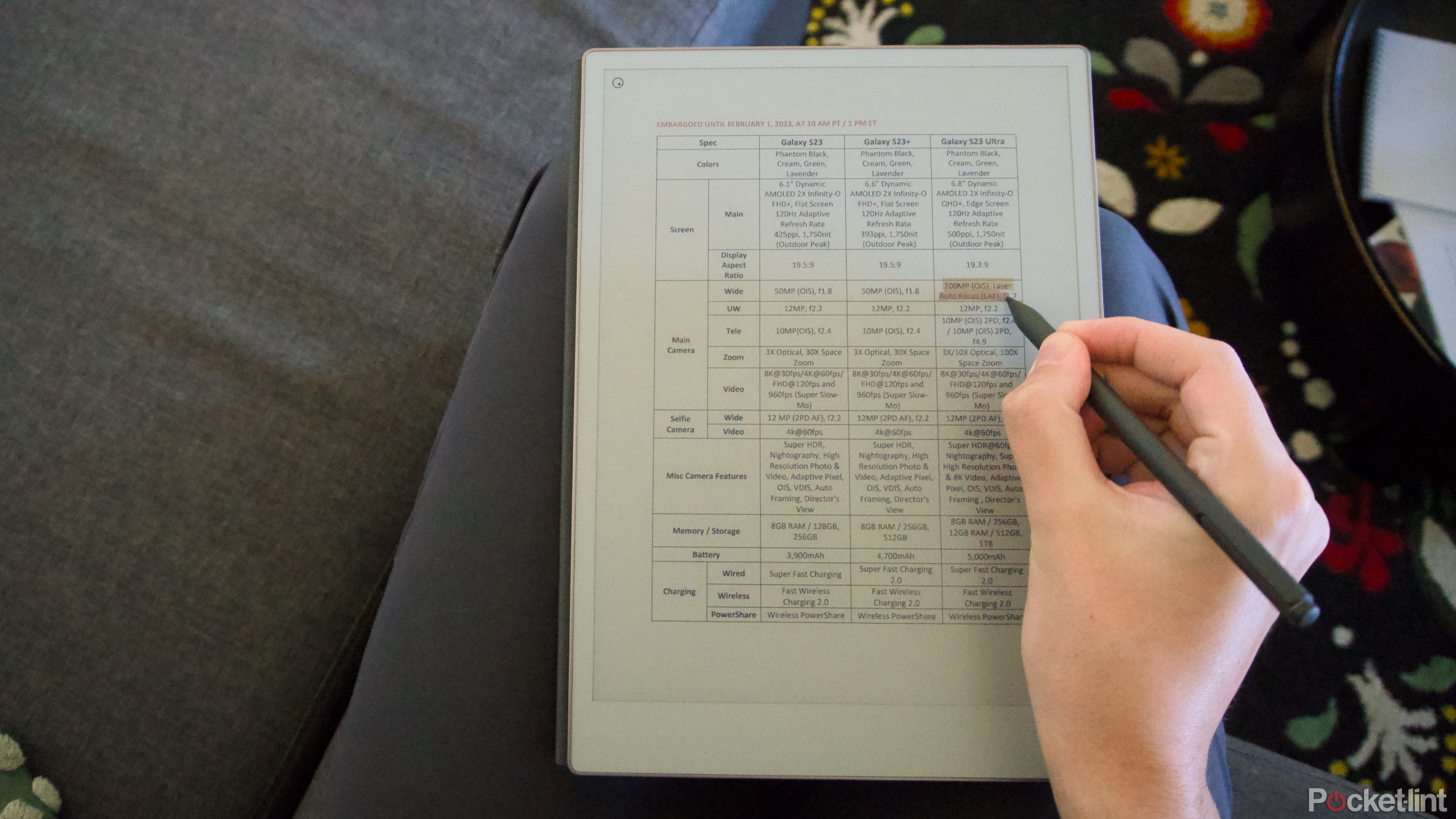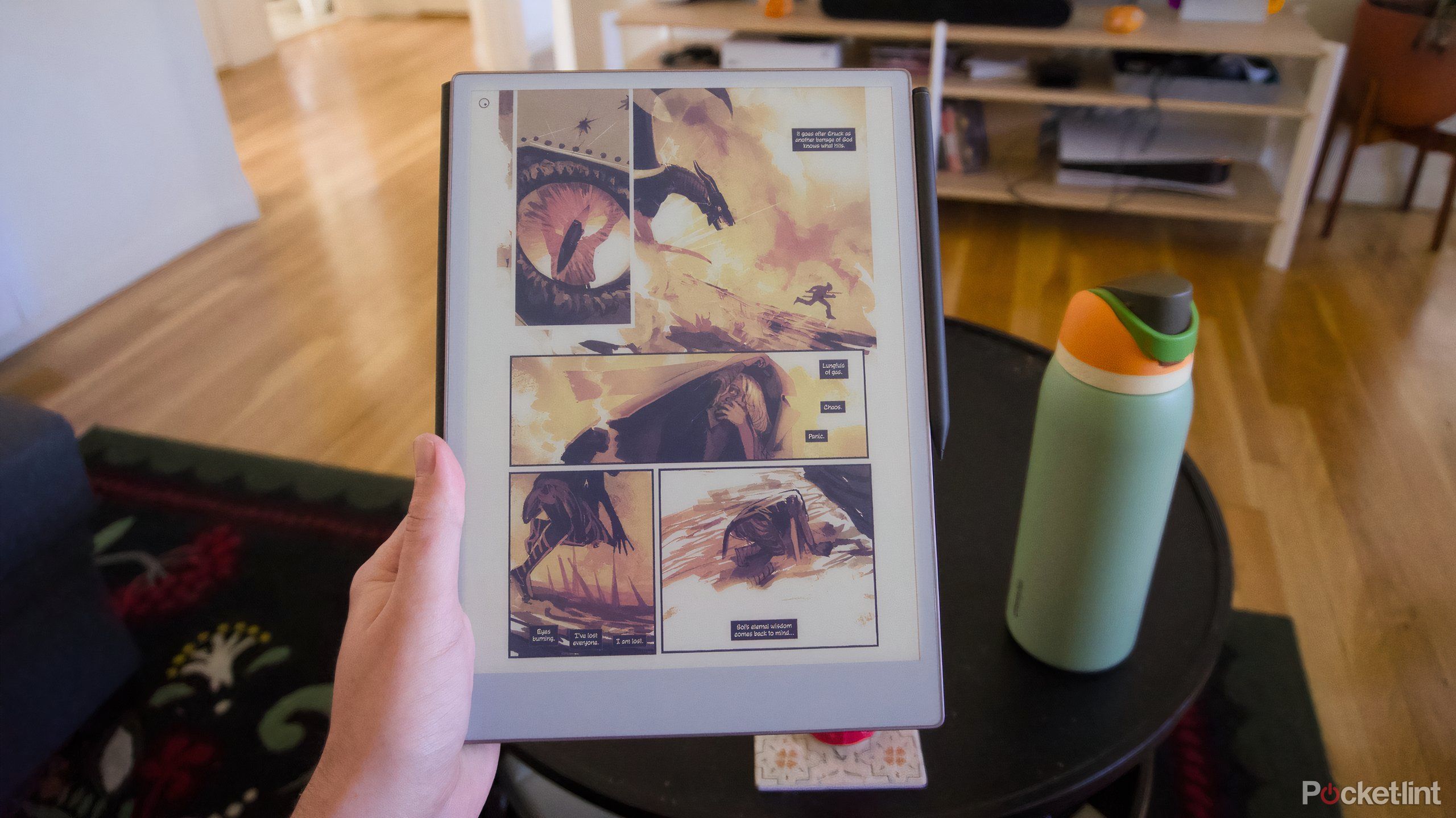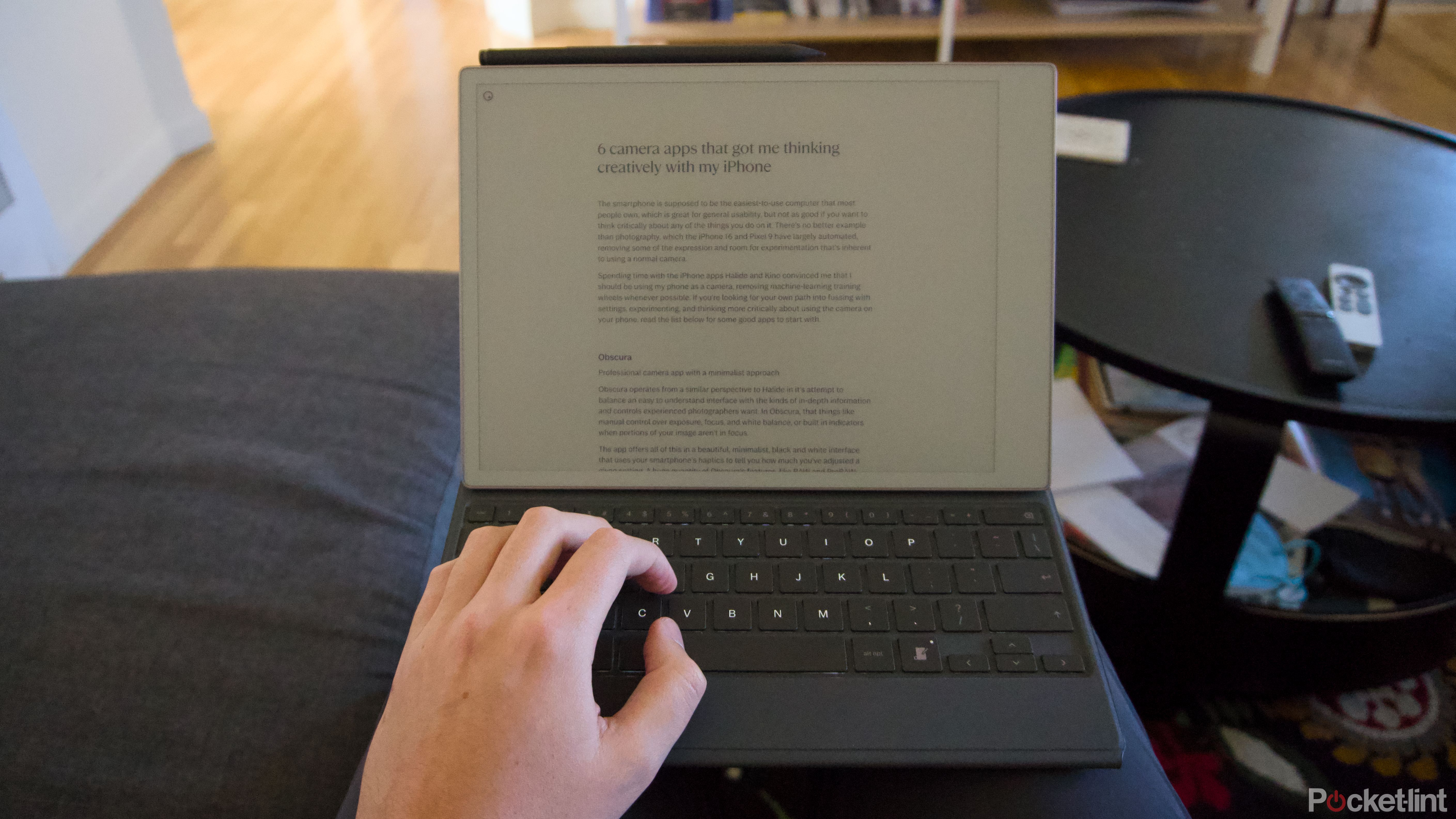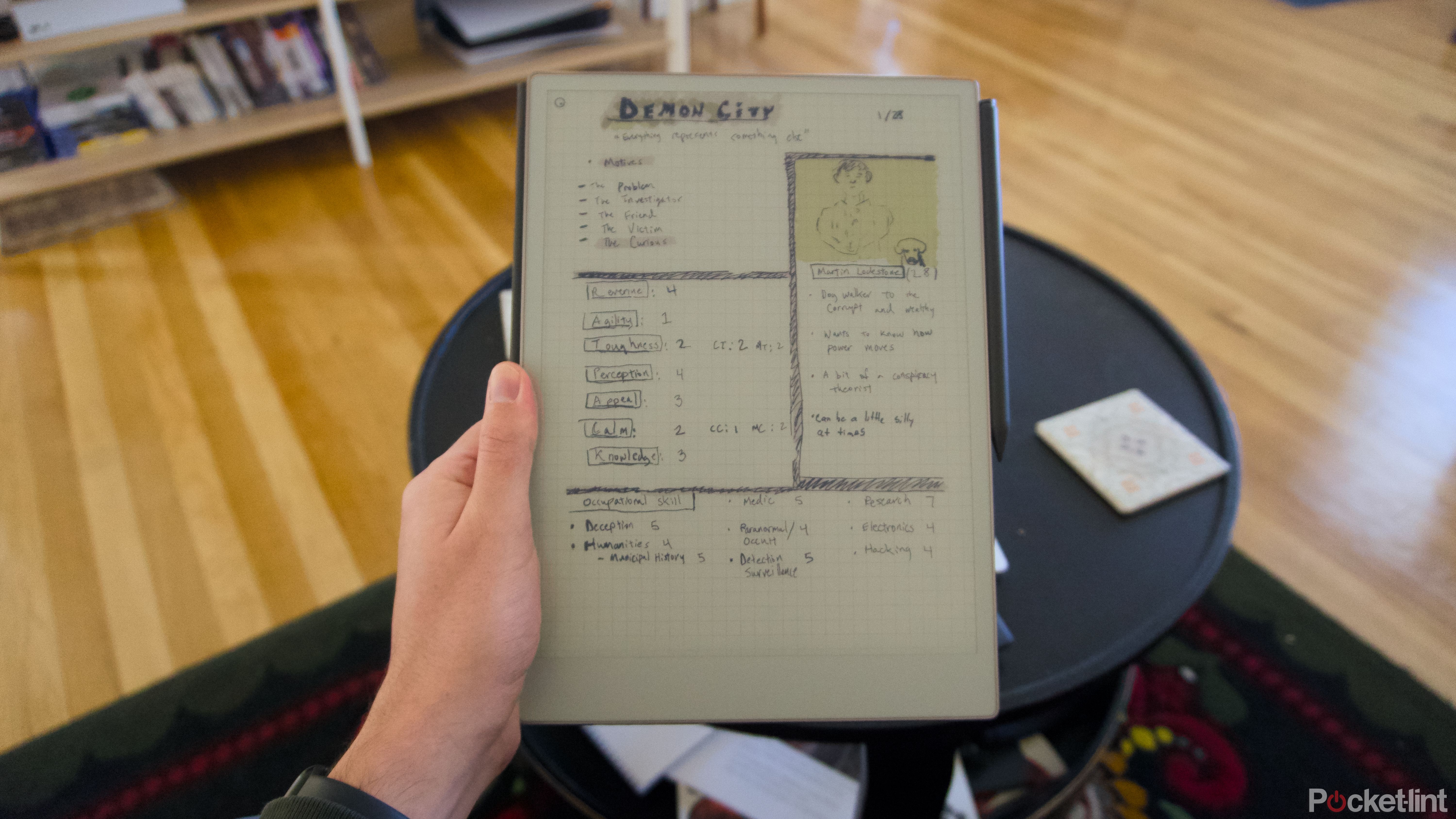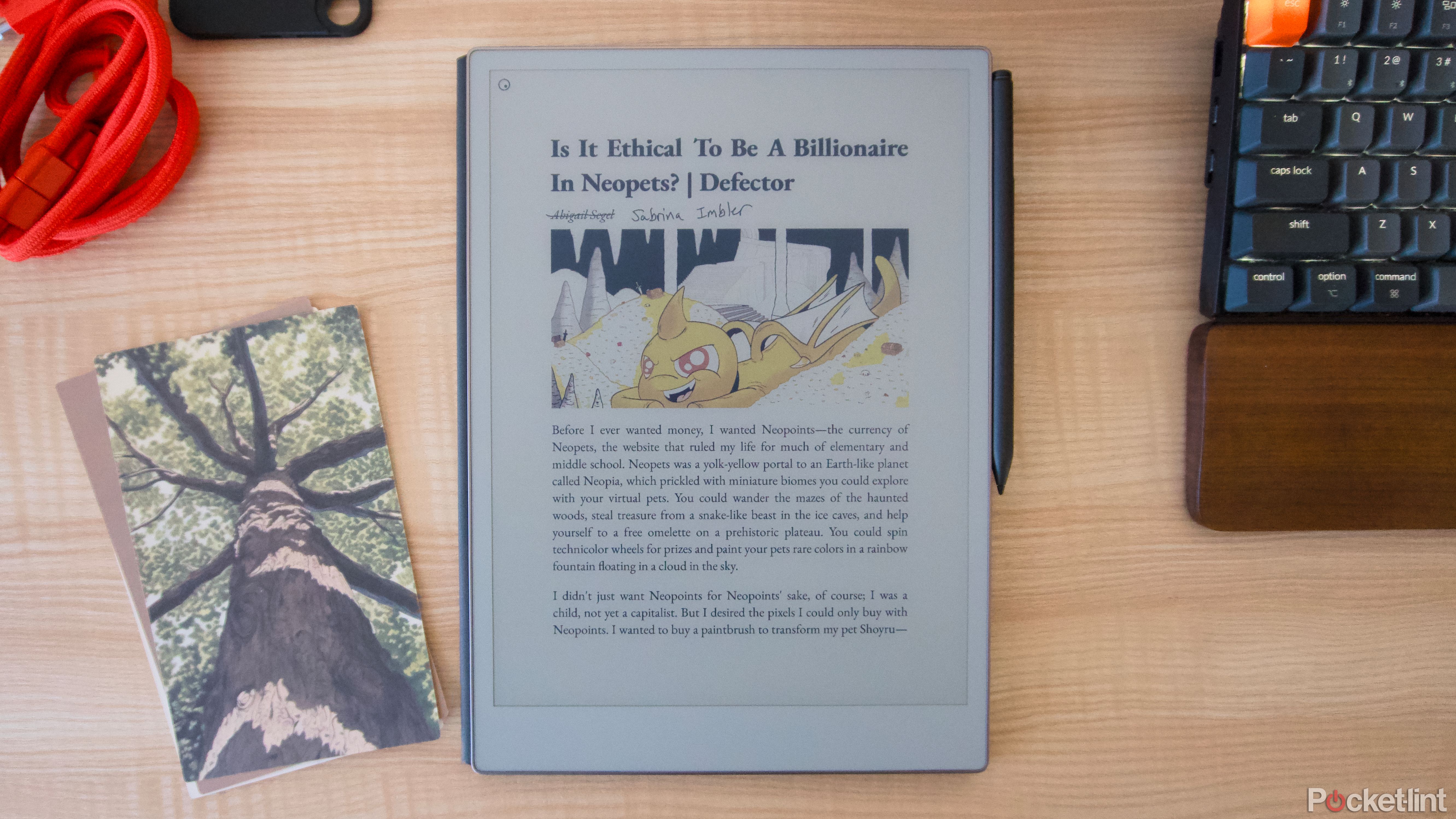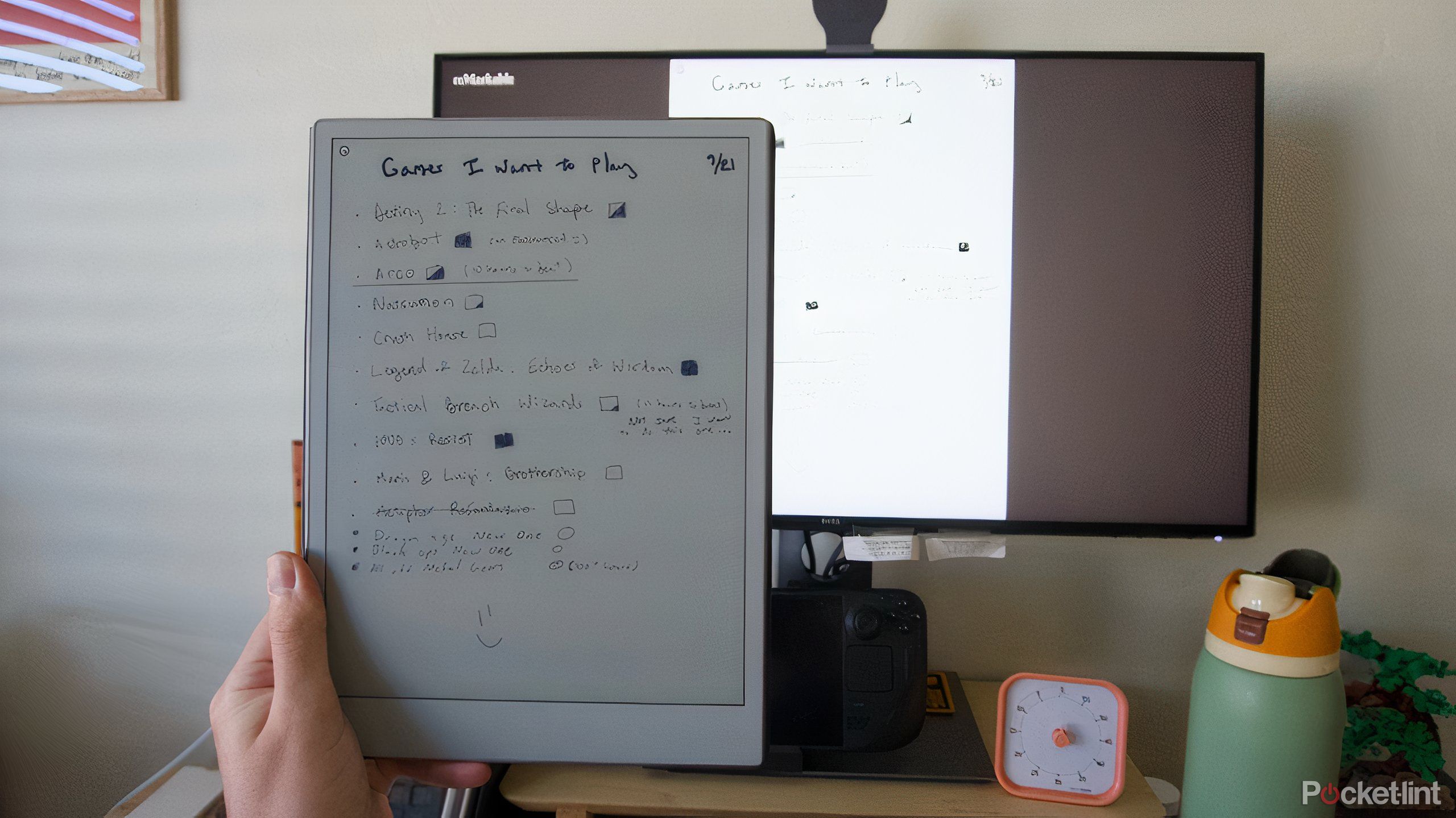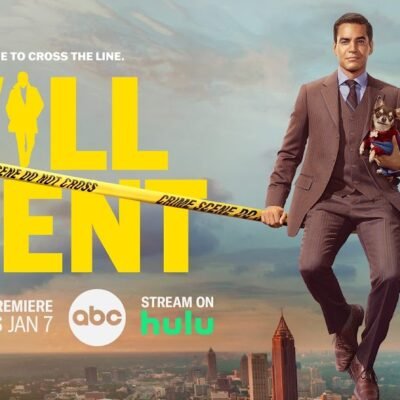Key Takeaways
- The reMarkable Paper Pro gives you unique features — like an E Ink display — that iPads don’t have.
- The E Ink tablet is ideal for note-taking, but also editing PDFs, reading comics, and drawing.
- You can do more with a normal tablet, but likely not as well at these tasks.
While it’s undeniably true that you can do everything the reMarkable 2 or reMarkable Paper Pro are capable of on a more fully-featured tablet like the iPad Pro or even something that runs a desktop operating system like the Surface Pro 11, there are advantages to a focused device. The reMarkable Paper Pro removes distraction, and it does a few tasks very well.
That focus gives you unique features you won’t find in a tablet or laptop trying to be a jack-of-all-trades. Things like an E Ink display that causes less eye-strain and looks more like paper. Or a textured glass screen that feels rough like a printed page. Or extra-long battery life because of the different performance demands. The biggest reason to buy the reMarkable Paper Pro is to have a dedicated tool for taking notes, but there’s a lot more you can use the E Ink tablet for. Here’s how I’ve been using my reMarkable Paper Pro.
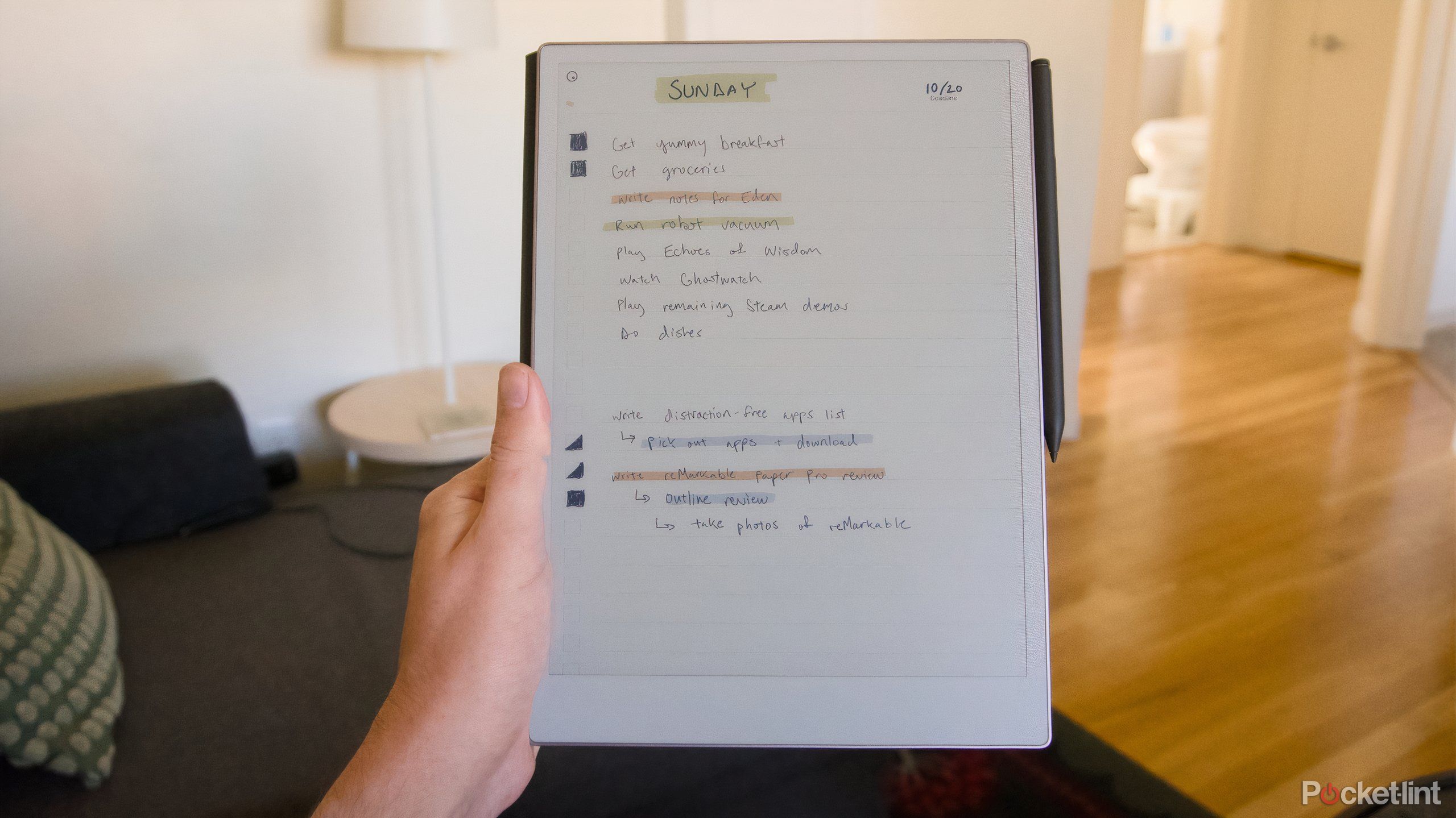
Read our review
reMarkable’s Paper Pro is an E Ink device I can’t resist – or afford
ReMarkable’s new E Ink tablet is expensive, but undeniably impressive if you want a premium distraction-free reading and writing experience.
1 Signing documents and annotating articles
You might be surprised how many PDFs you deal with on a weekly basis
Outside of letting you write directly on the display with a stylus, the most important use-case for the reMarkable Paper Pro and reMarkable 2 is the ability to read and edit PDF files in black and white and now in color on the Pro. This makes both tablets great in a work environment where you might have to markup a presentation or sign-off on some purchases, but also in your personal life, where you need to sign and fill-out forms.
I wished I had something like the reMarkable Paper Pro to annotate the seemingly endless pile of lecture slides I received from each of my classes. That anything you write on the Paper Pro — including any new pages of handwritten notes you insert between PDF pages — stays with the original PDF file when you move it off your tablet makes it the perfect tool for working with one of the most common file formats.
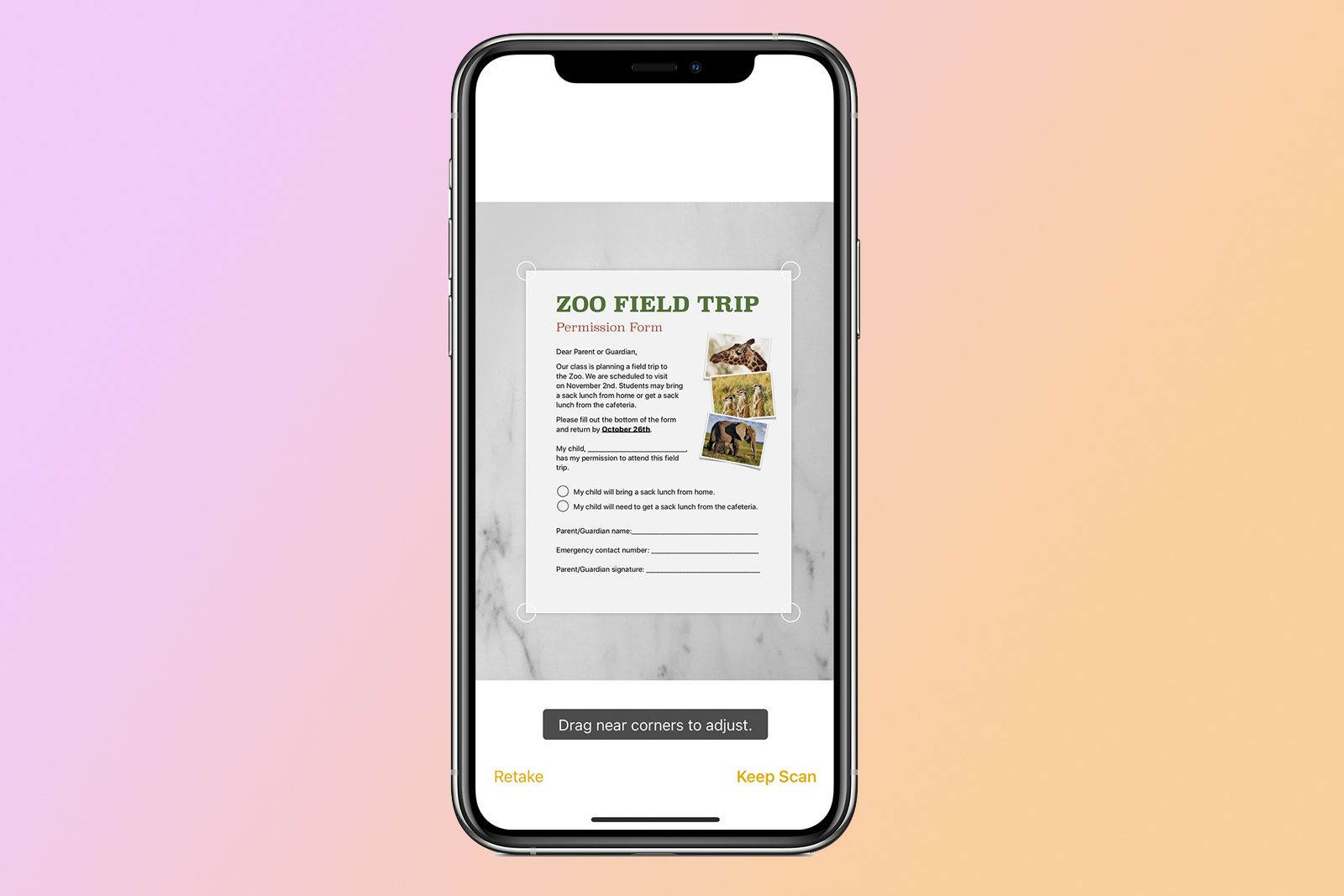
Related
How to scan a document or photo using your iPhone, iPad or iPod touch
A quick step-by-step on how to scan a photo and scan and sign a document using your iPhone, iPad or iPod touch.
2 Rereading my favorite comics and graphic novels
The color screen is an excellent canvas for vibrant splash pages
E Ink displays became popular in the mainstream because they’re great to read on, and the same thing seems poised to happen with color E Ink. The reMarkable Paper Pro uses a modified E Ink Gallery 3 display that works quite well for the bright reds, greens, and yellows of comic pages, but causing the tablet to refresh its display more frequently. You won’t be able to read all the possible file formats that comics can come in (reMarkable is focused on PDFs and ePUBs), but the reading experience is solid.
The reMarkable Paper Pro uses a modified E Ink Gallery 3 display that works quite well for the bright reds, greens, and yellows of comic pages, but it causes the tablet to refresh its display more frequently.
I’ve been rereading Die by Kieron Gillen and Stephanie Hans and having a fantastic time. The real challenge of reading digital comics any place that isn’t a Kindle or a mobile app from a publisher like DC Comics or Marvel, is finding out what comics you actually own and getting them into the right file format. Some publishers let you purchase DRM-free comics, but even then, you might have to use some additional software to get your new reading material ready for the reMarkable Paper Pro. What matters, in this case, is that they’ll look good once you get them there.

Related
The iPad mini (2024) is great for reading and gaming, but not much else
Unless you’re looking for an all-in-one media device and don’t mind a lackluster display, most people will be better off using their phone.
3 Typing all of my first drafts
It’s an entirely distraction-free place to write
Taking notes as I research a subject is often the first step I take towards writing about it. Often, my notes become my outline, and my outline, with a few tweaks, becomes the rough form of my first draft. The reMarkable Paper Pro’s ability to convert handwriting into text simplifies this outlining and writing process. I write my notes by hand, they get converted into text, which becomes an outline, then I expand those notes to make my first draft. That’s how I created this article, and most of the articles I’ve written since I received the reMarkable Paper Pro.
You can take that converted handwritten text into another text editor if you want, or if you have the Type Folio case for the reMarkable Paper Pro, you can edit and expand on your notes right from your tablet. Typing on the reMarkable Paper Pro’s Type Folio case feels good, too. The keys have enough travel to remind me of my laptop, and the layout is spacious enough that I think most people won’t find themselves making mistakes. The setup makes for an excellent alternative to a dedicated typing device like the Freewrite Alpha, which is essentially a digital typewriter. The reMarkable’s ability to read and edit files in Google Drive and OneDrive, and accept stylus input, makes it a lot more flexible, as well.

Read our review
Freewrite Alpha is a playful, distraction-free way for me to write first drafts
It’s not a typewriter or a laptop, and it makes writing as simple as possible.
4 Sketching and drawing a tabletop roleplaying campaign
You’ll have digital brushes, markers, and pencils at your disposal
The addition of color to the reMarkable Paper Pro’s display makes it great for consuming media, but it’s just as good at making it, too. I’ve used the Paper Pro for basic doodling and sketching while on calls or burning through downtime, and I like turning to it as a sketchbook. It’s also been a good companion for my adventures in tabletop role-playing games.
I’ve used the reMarkable 2 and now Paper Pro to maintain a character sheet with pictures, stats, and other information about my in-game character. I can email a current version of the sheet to my dungeon master directly from the reMarkable once I’m done with a play session so they’re up-to-date on any new items or abilities I’ve gained. I can also view any additional material made for the game, like a rule book, photos, or maps to use while we play. Now that I have the Paper Pro, I’m hoping to update all of these files to have them in color, too.

Related
You can easily convert a tablet into a Wacom-like drawing pad — here’s how
Why buy a Wacom? Turn your tablet into a PC drawing pad instead.
5 Saving articles to read later
It’s no Pocket, but it gets the job done
If, like me, you run into dozens of articles you’re interested in reading, but don’t have time to actually read throughout the day, the reMarkable Paper Pro can help. While a read-it-later service isn’t technically part of the tablet’s feature list, its creators have released an extension for Chrome that makes it possible to send articles directly to your reMarkable to read and write on whenever you place.
If you’re not happy with the official reMarkable tool for saving articles, there are
third-party methods
for getting your saved articles from services like Pocket onto the tablet, too.
The formatting is a bit wonkier than other read-it-later apps I’ve used, but I like that this is a free option for reMarkable owners. The Paper Pro makes the reading experience a lot kinder on your eyes than using a tablet or smartphone, which is perfect if you want to wind down after a long day of looking at screens.
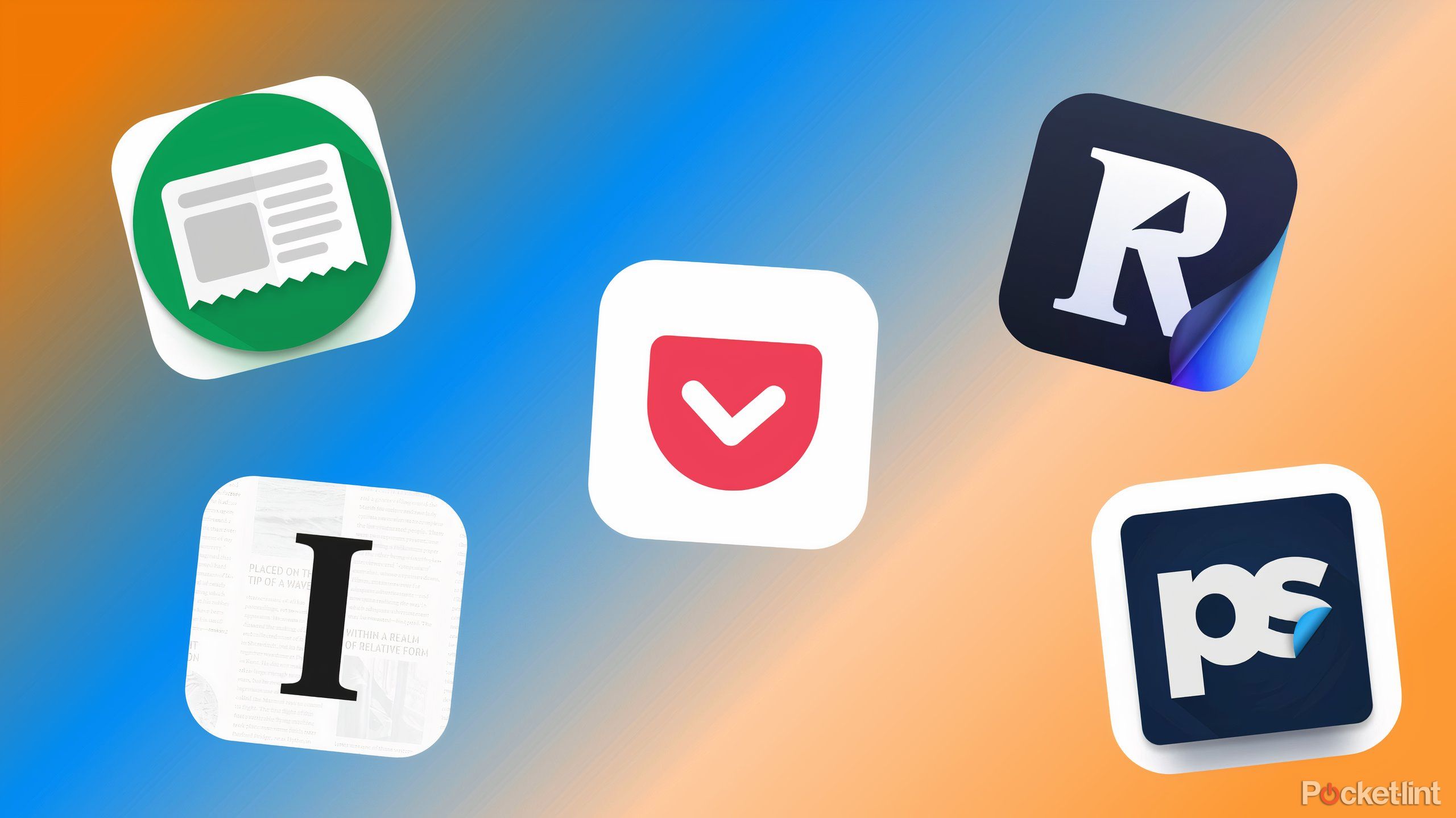
Related
These 5 Android bookmarking apps help keep my digital life organized
The Android app marketplace is filled with high quality bookmarking apps — these are the ones that offer the best experience.
6 Sharing my scribbling live
An overlooked use-case for the reMarkable Paper Pro and reMarkable 2 is the ability to let you share your screen while you draw on it. If your reMarkable is connected to Wi-Fi and you have the reMarkable app installed on whatever display you want to cast to, you can start the process directly from your tablet.
This lets you, say, annotate a slide presentation or lecture notes while you present it or even just offer step-by-step instructions on how to illustrate something. The professional use-cases make the most sense, but I’m even more interested in how this Screen Share feature could be used in party games or during a live show. It’s a fun extra tool that makes your reMarkable Paper Pro that much more useful.
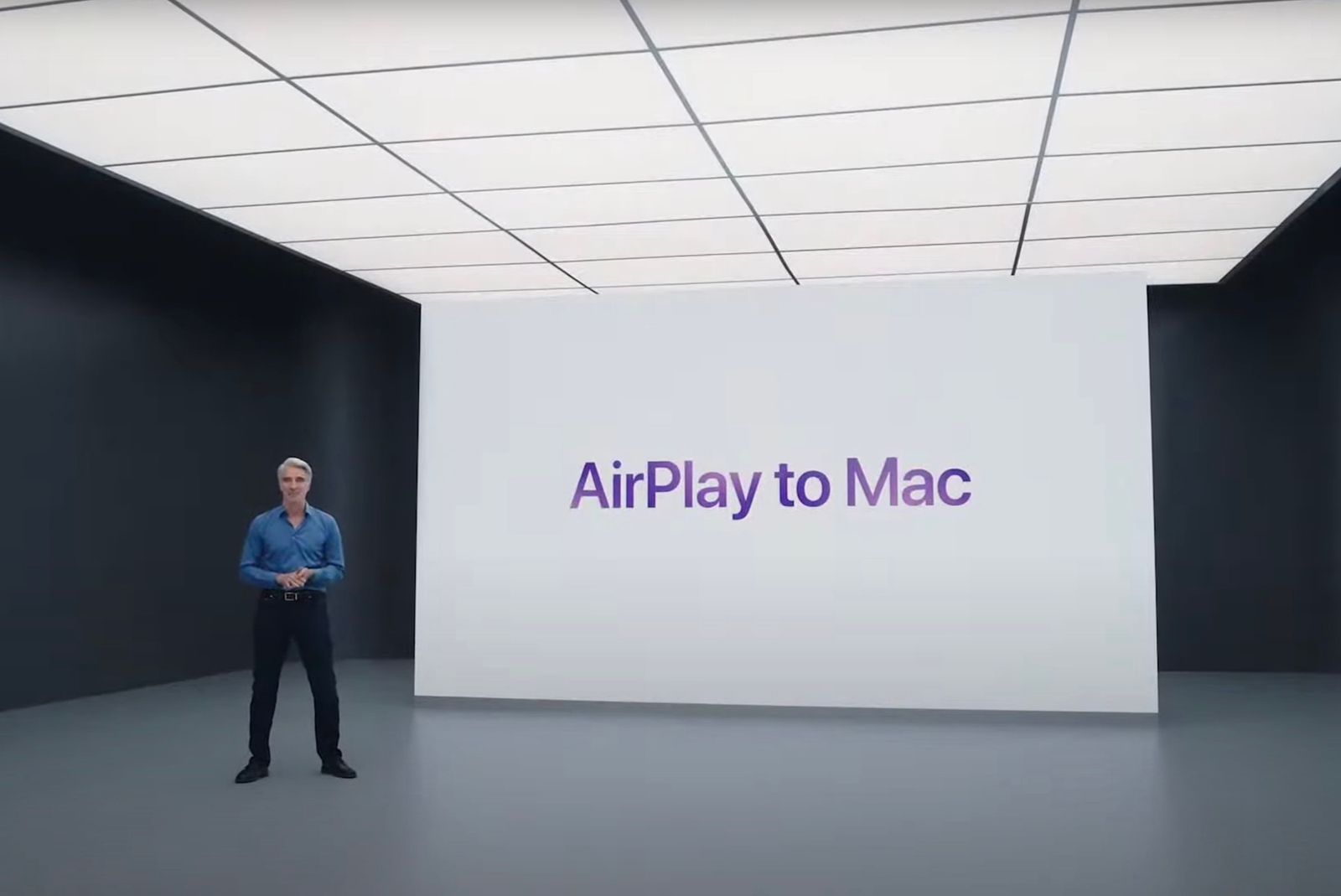
Related
How does AirPlay to Mac work and what’s required to use it?
When Apple previewed macOS 12 Monterey at WWDC 2021, it announced the operating system will introduce the ability to AirPlay to Mac.
You don’t need a tablet that can do everything
Ultimately, these skills might not be enough to convince someone that a reMarkable Paper Pro (or cheaper reMarkable 2) is worth what you lose when you don’t get an iPad or Galaxy Tab. But if note-taking, drawing, and reading are the things you’re most interested in, there’s plenty of reason to be happy with a reMarkable tablet.
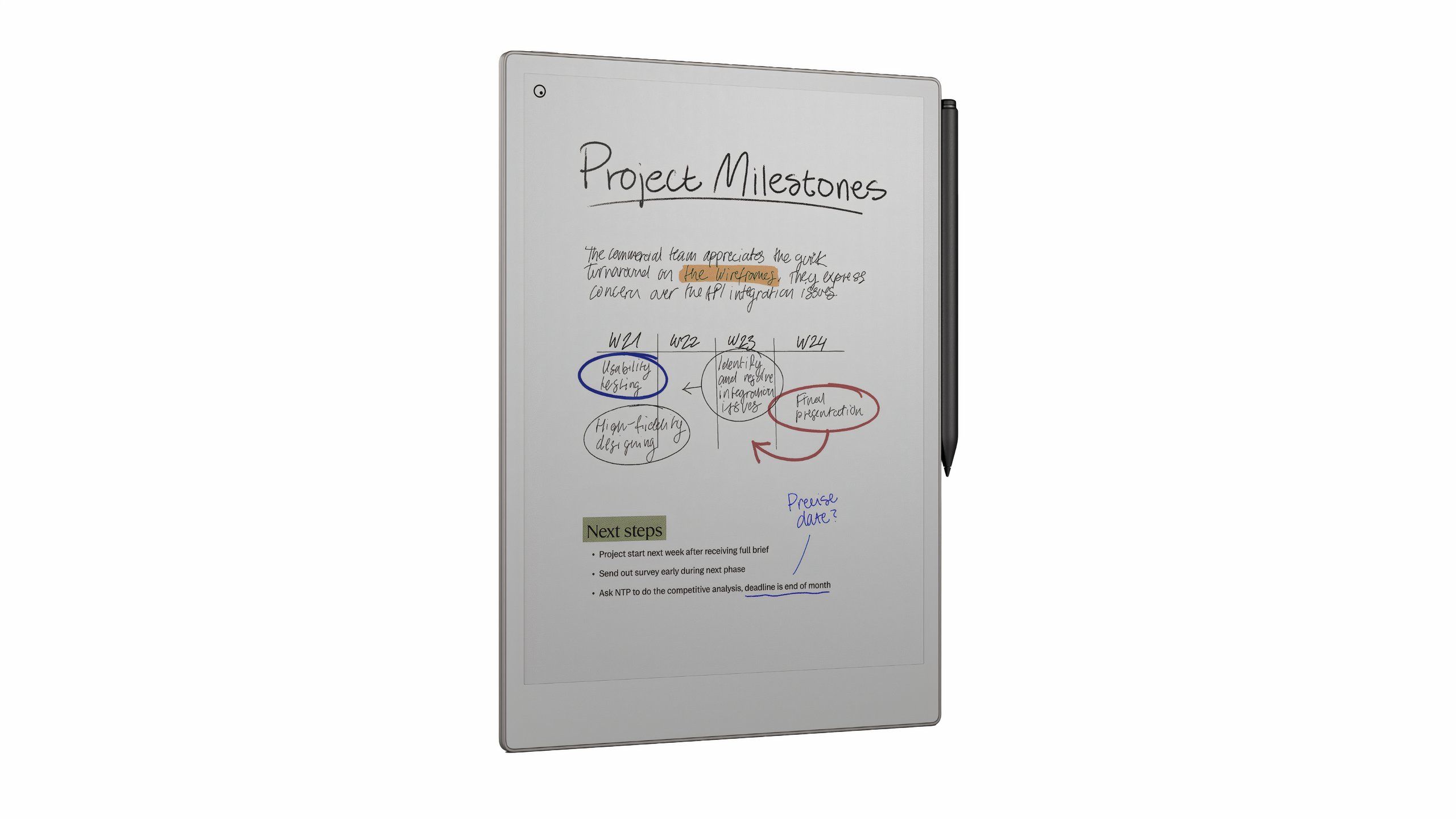
Of course, you don’t have to spend money on a reMarkable Paper Pro to get the same benefits. The Kindle Scribe makes for a great note-taking and reading tool. And the next-generation model Amazon announced brings new features for summarizing your notes, too.