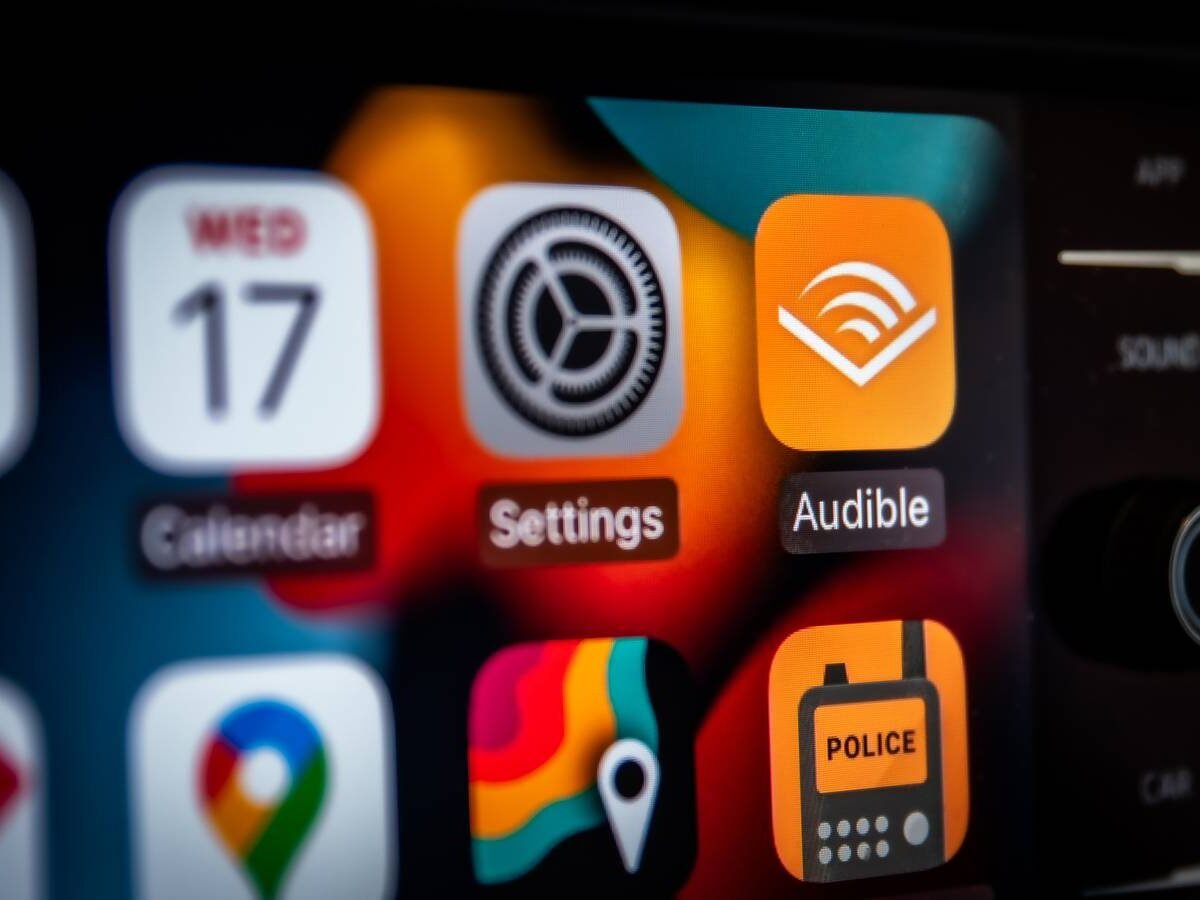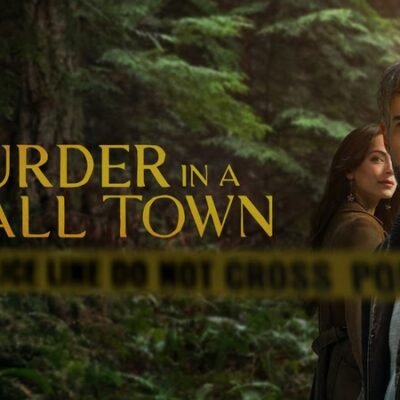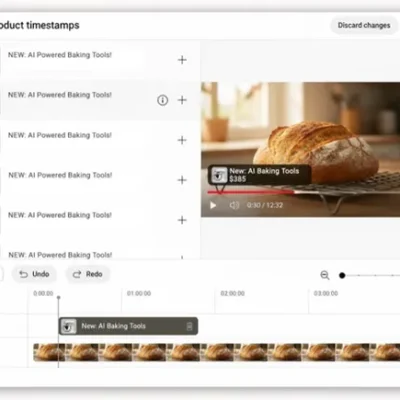If you have both an iPhone and a car that was manufactured in the last five to ten years, then there’s a solid chance that you make use of Apple CarPlay for all things infotainment while out on the road. CarPlay has gained considerable traction in recent times, and for good reason: it’s an intuitive way to enjoy the computational power of your smartphone in a format that’s optimized (and far safer) for use while on excursions.
For the most part, the CarPlay flow is as simple as it gets, relying on the same basic app launching and touch screen-based swiping that we’ve all come to know and love on many of our mobile gadgets. The experience translates quite well onto the built-in dashboard display of any given car or truck, complete with oversized and easily-discernible icons, widgets, and in-app controls.
Just under the surface, hidden right in plain sight, are a set of incredibly useful Apple CarPlay features that, in my opinion, elevate the platform to an even greater degree. Here are three such features that I find extremely useful, and that I rely on whenever I’m using a CarPlay setup while out and about.
CarPlay screenshots
Taking screencaps is an effortless process
As a writer and reporter working in the consumer electronics industry, I inevitably take a lot of screenshots throughout my work day. Whether it’s to do with interface changes, new UI elements, or state-of-the-art software features, there’s a good chance that I’ve gone ahead and captured the latest contents of my screen and saved it within my camera roll.
Some platforms — including Apple’s own tvOS — make screenshotting a bit more of a challenge to pull off, but this thankfully isn’t the case when it comes to CarPlay. What many don’t realize is that by simply taking a screenshot of your iPhone while connected to CarPlay (wired or wireless), a secondary screenshot of your vehicle’s CarPlay-powered infotainment display will also save to your camera roll.
CarPlay parking spot updates
Never forget where you parked your car again
There’s nothing worse than exiting a mall after a busy day of shopping, or leaving a movie theater after watching a blockbuster feature film, and not knowing where on Earth you parked your car. While it’s true that you can place an AirTag or similar tracking device inside your vehicle to keep tabs on its location, doing so is an additional investment that also requires regularly replacing the button-style batteries that power them.
Instead, I find myself simply relying on CarPlay’s built-in car parking function. Automatically, whenever I park my car and walk away from it, its geolocation is marked on both Apple Maps and Google Maps, and is therefore easily accessible at all times. Personally, I turn off the push notifications that alert me of my updated car park locations, as they can become annoying over time, but having the extra peace of mind without having to manually drop a pin on a map to denote a parking spot is a huge quality of life feature on the whole.
CarPlay wallpaper customization
Add a pinch of personalization to your dashboard
In addition to being able to toggle between light and dark mode themes, CarPlay lets you customize your dashboard wallpaper independently of your iPhone’s background image. Now, for better or for worse, there’s no option to set a custom wallpaper inside CarPlay, but Apple does provide a pre-selected group of images to choose from.
Individual wallpapers are adjustable directly via the CarPlay interface, without requiring you to dig through your phone’s settings to make changes. Various options are available, including hues of blue, green, red, orange, as well as both solid colors and swirl designs. Each image is also dynamic in that it offers both a light and dark variant, which can switch automatically alongside your theming based on ambient light conditions.